How to Get Started with the Midjourney API:A Guide to CometAPI

Midjourney has revolutionized AI-generated imagery, captivating artists, designers, and developers alike. However, the absence of an official API has led to the emergence of third-party solutions. Among these, CometAPI stands out as a robust, unofficial API designed by enthusiasts to simplify workflows and integrate Midjourney’s capabilities into various applications.
What Is CometAPI and Why Should You Use It?
CometAPI is an unofficial API that provides access to Midjourney’s image generation capabilities. It offers a unified platform to interact with multiple AI models, including Midjourney, through a single API integration. This simplifies the process for developers and businesses looking to incorporate AI-generated images into their applications .
How Does CometAPI Work?
CometAPI operates by interfacing with Midjourney’s services, allowing users to send text prompts and receive generated images. It abstracts the complexities of direct interactions with Midjourney, providing a more straightforward RESTful API experience.
How Do You Access CometAPI?
Step 1: Sign Up for CometAPI
To begin, visit the CometAPI website and create an account. After registration, you’ll receive an API key, which is essential for authenticating your requests.
Step 2: Explore the Documentation
CometAPI provides comprehensive documentation detailing available endpoints, request formats, and response structures. Familiarize yourself with the documentation to understand how to interact with the API effectively.
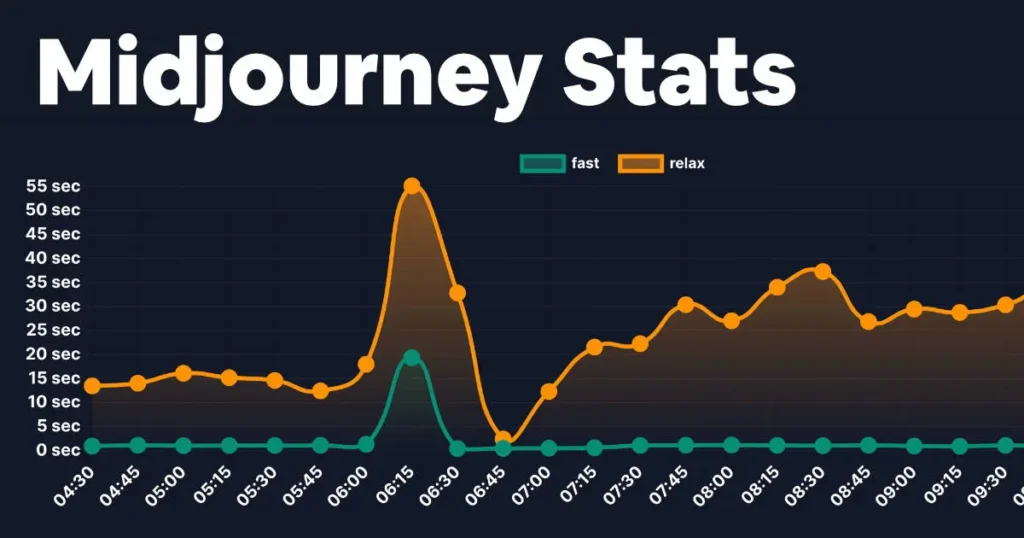
What Endpoints Are Available in CometAPI?
CometAPI offers several endpoints to interact with Midjourney’s features:
/imagine: Generates an image based on a text prompt./describe: Analyzes an image and returns a descriptive prompt./blend: Combines multiple images into a single output./button: Applies actions like upscaling or creating variations to existing images.
Each endpoint requires specific parameters and returns structured responses containing image URLs and metadata.
How Is CometAPI Priced?
CometAPI operates on a pay-per-use model, offering flexibility based on your usage:
- Mixed Mode: Approximately $0.015 per image generation.
- Fast Mode: Approximately $0.045 per image generation.
- Turbo Mode: Approximately $0.10 per image generation.
This pricing structure allows you to choose the mode that best fits your performance needs and budget.
How Do You Make API Calls Using Postman?
Step 1: Install Postman
Download and install Postman, a popular API testing tool that simplifies sending HTTP requests and analyzing responses.
Step 2: Set Up a New Request
- Open Postman and create a new request.
- Set the request type to
POST. - Enter the endpoint URL, for example:
https://api.cometapi.com/v1/imagine.
Step 3: Configure Headers
Add the following headers to your request:
- Authorization:
Bearer YOUR_API_KEY - Content-Type:
application/json
Replace YOUR_API_KEY with the API key you obtained during registration.
Step 4: Define the Request Body
In the request body, provide the necessary parameters in JSON format. For example:
json{
"prompt": "A serene landscape with mountains and a river at sunset",
"mode": "fast"
}
This request will generate an image based on the provided prompt using the fast mode.
Step 5: Send the Request and Analyze the Response
Click the “Send” button to execute the request. If successful, the response will include a JSON object containing the generated image’s URL and related metadata.
What Are Some Best Practices for Using CometAPI?
- Secure Your API Key: Store your API key securely and avoid exposing it in public repositories or client-side code.
- Handle Errors Gracefully: Implement error handling to manage rate limits, invalid inputs, and network issues.
- Optimize Prompt Design: Craft clear and descriptive prompts to achieve the desired image outputs.
- Monitor Usage: Keep track of your API usage to manage costs effectively and avoid unexpected charges.
Example: Generating an Image with a Prompt
To generate an image using a text prompt:
- Endpoint: Use the
/jobs/imagineendpoint. - Request Body:
{ "prompt": "A serene landscape with mountains and a river at sunset" } - Response: The API will return a job ID and status. Use the job ID to check the status and retrieve the generated image once processing is complete.
Managing Jobs and Retrieving Images
After submitting a job, you can manage and retrieve results:
- Check Job Status: Use the
/jobs/?jobid=jobidendpoint to check if the image generation is complete. - Retrieve Image: Once the job status is
finished, the response will include a URL to download the generated image.
Additional Features
CometAPI offers several additional features to enhance your experience:
- Upscaling and Variations: Use the
/jobs/buttonendpoint to upscale images or create variations. - Blending Images: The
/jobs/blendendpoint allows blending multiple images. - Describing Images: Use
/jobs/describeto generate descriptions of images.
For more information and to get started, visit the CometAPI Midjourney API page and API doc.
Conclusion
CometAPI provides a powerful and user-friendly way to integrate Midjourney’s image generation capabilities into your applications. By following the steps outlined above, you can start generating AI-powered images tailored to your specific needs. Whether you’re a developer, designer, or business owner, CometAPI opens up new possibilities for creativity and automation.

