How to Integrate Luma API in Your Projects
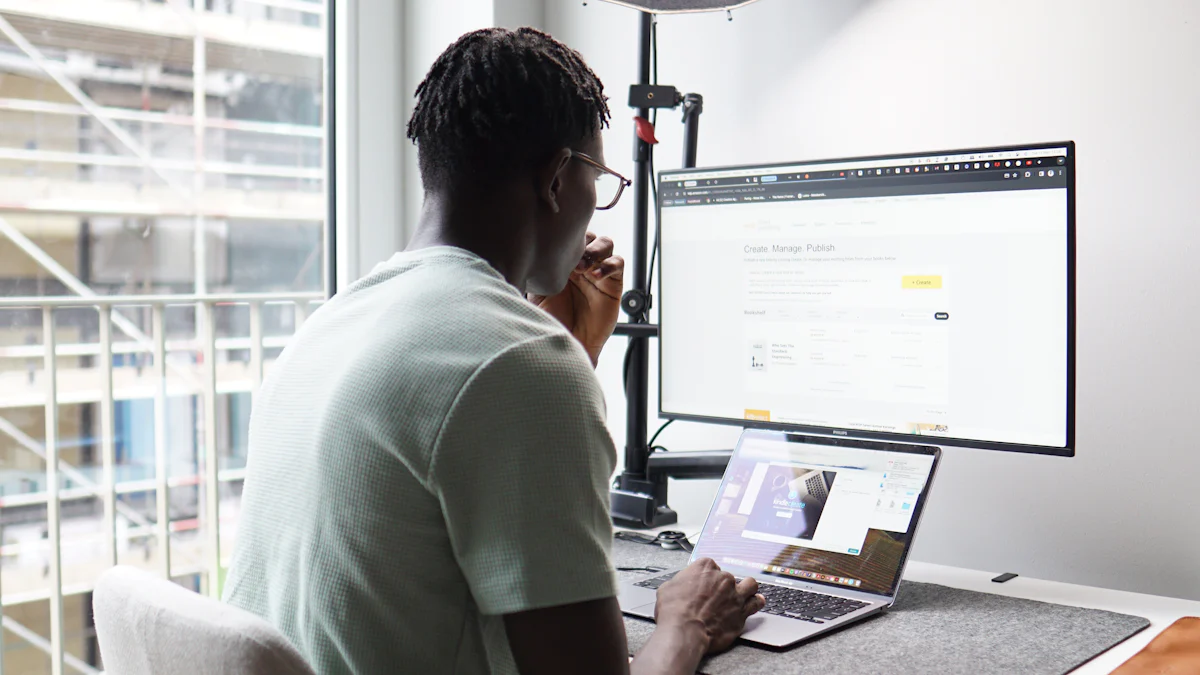
APIs have become essential in modern projects, providing functionalities like rapid prototyping and data integration. The Luma API offers a fast and cost-effective solution for video creation. Developers can easily get started with the CometAPI, which provides the Luma API at 50% lower rates. The API Documentation ensures a smooth integration process. Businesses benefit from the Luma API by enhancing their digital goals and generating revenue. Connect Luma to your projects and unlock powerful capabilities, including AI video models and seamless integration with tools like MidJourney.
Setting Up Your Environment

Prerequisites
Required Software and Tools
To integrate the Luma API, you need specific software and tools. Install a programming language such as Python, JavaScript, or PHP. Use a development environment like Visual Studio Code or PyCharm for coding. Ensure that you have a reliable internet connection to access the API documentation and resources.
Account Setup with CometAPI
Create an account with CometAPI to start using the Luma API. Visit the CometAPI website and register for an account. Join the vibrant Discord community for support and updates. Send your account information to the admin to receive 5 free video generation credits. These credits will help you kickstart your integration process.
Getting Started with Luma API
Understanding the Basics
API Key and Authentication
To start using the Luma API, you need an API Key. Generate your unique API Key by visiting the Luma dashboard. Navigate to the API Keys section under Developer. Use this API Key for authentication. The Luma API uses Basic HTTP authentication. Enter your API Key as the username and the API Secret as the password. Store your API Key securely to prevent unauthorized access.
Basic API Endpoints
The Luma API provides several endpoints for different functionalities. Access these endpoints to perform various actions. Here are some basic API endpoints:
GET /events: Retrieve a list of events.POST /events: Create a new event.GET /guests: Get information about guests.POST /guests: Add a guest to an event.
Refer to the Luma API Documentation for detailed information on each endpoint. The documentation provides examples and parameters required for each API request.
Making Your First API Call
Example Code Snippet
Making your first API call involves sending a request to the Luma API. Use the following example code snippet to get started. This example demonstrates how to retrieve a list of events using Python:
import requests
api_key = 'your_api_key_here'
url = 'https://api.cometapi.com/'
headers = {
'Authorization': f'Basic {api_key}',
'Content-Type': 'application/json'
}
response = requests.get(url, headers=headers)
print(response.json())
This code sends a GET request to the /events endpoint. The response contains a list of events in JSON format.
Handling Responses
Handling responses from the Luma API is crucial for successful integration. The API returns data in JSON format. Parse the JSON response to extract the required information. Here is an example of handling the response in Python:
data = response.json()
for event in data['events']:
print(f"Event Name: {event['name']}")
print(f"Event Date: {event['date']}")
print(f"Event Location: {event['location']}")
This code iterates through the events and prints their details. Properly handling responses ensures that your application processes the data accurately.
Integrating Luma API with WordPress
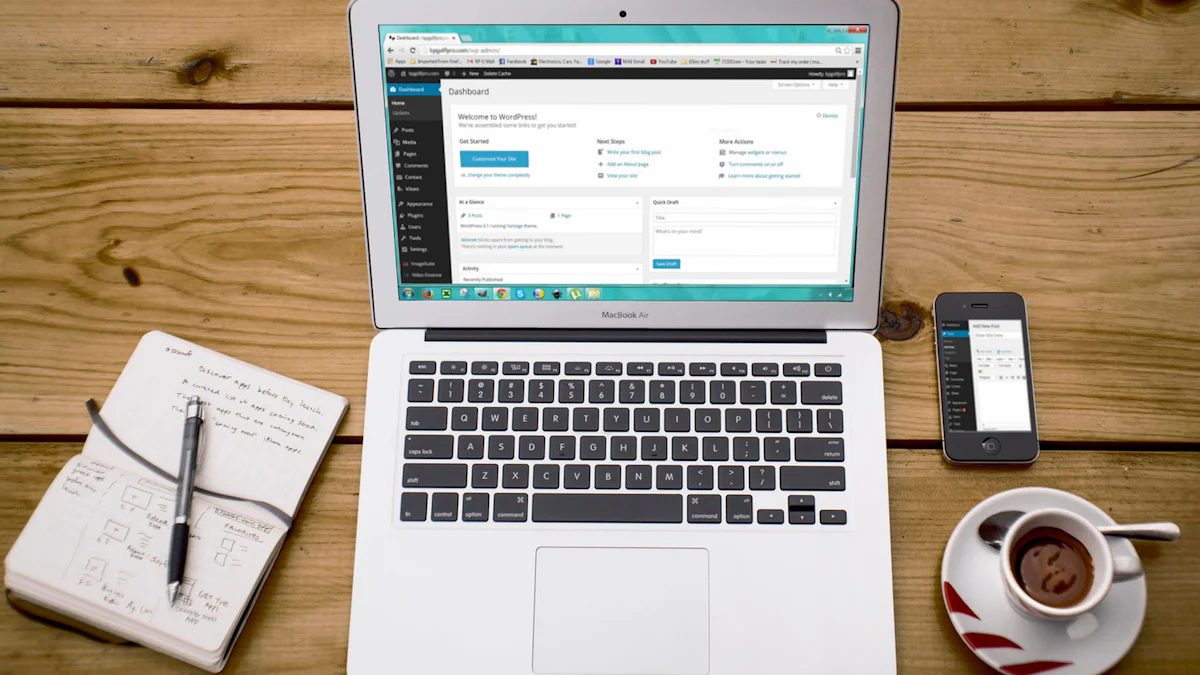
Setting Up WordPress Integrations
Installing Necessary Plugins
To integrate Luma and WordPress, start by installing essential plugins. Navigate to the WordPress dashboard. Click on Plugins and select Add New. Search for the Luma API plugin. Install and activate it. This plugin will facilitate the integration process.
Configuring API Settings
After installing the plugin, configure the API settings. Go to the Settings tab in the WordPress dashboard. Select Luma API from the menu. Enter your API Key and Secret. Save the settings. This step ensures that WordPress can communicate with the Luma API.
Real-World Use Cases
Enhancing User Experience
Integrate Luma and WordPress to enhance user experience. Use the Luma API to create dynamic content. Embed upcoming events directly on your website. Allow users to register for events without leaving the site. This seamless integration keeps users engaged and informed.
Automating Content Management
Automate content management by integrating Luma and WordPress. Use the Luma API to automatically update event details. Sync event data with tools like Google Sheets and Mailchimp. This automation saves time and reduces manual work. Event hosts can focus on creating engaging experiences for their communities.
Advanced Integration Techniques
Error Handling and Debugging
Common Errors and Solutions
When integrating the Luma API, you may encounter common errors. Understanding these errors and their solutions will help you resolve issues quickly.
- Invalid API Key: Ensure that you use a valid API Key. Verify the Key in your account settings.
- Authentication Failure: Check your authentication credentials. Use the correct API Key and secret.
- Rate Limit Exceeded: Respect the rate limits set by the Luma API. Implement retry logic to handle rate limit errors.
- Data Format Issues: Ensure that your data follows the required format. Refer to the Luma API documentation for correct formats.
Debugging Tips
Effective debugging will streamline your integration process. Follow these tips to debug your Luma API integration:
- Log Requests and Responses: Keep logs of all API requests and responses. This practice helps identify issues.
- Use Postman: Test your API calls with Postman. This tool provides a user-friendly interface for making API requests.
- Check API Documentation: Refer to the Luma API documentation for detailed information on endpoints and parameters.
- Join the Community: Participate in the Luma API community on Discord. Other developers can offer valuable insights and solutions.
Optimizing API Usage
Rate Limiting
Optimizing API usage involves managing rate limits effectively. The Luma API enforces rate limits to ensure fair usage. Follow these strategies to handle rate limits:
- Implement Throttling: Use throttling mechanisms to control the number of requests. This approach prevents exceeding the rate limit.
- Retry Logic: Implement retry logic for handling rate limit errors. Wait for a specified time before retrying the request.
- Monitor Usage: Regularly monitor your API usage. Adjust your request patterns to stay within the allowed limits.
Efficient Data Handling
Efficient data handling improves the performance of your integration. Follow these practices to manage data effectively:
- Batch Requests: Combine multiple requests into a single batch request. This approach reduces the number of API calls.
- Cache Responses: Cache API responses to minimize redundant requests. Use cached data for repeated queries.
- Optimize Queries: Optimize your queries to retrieve only the necessary data. Avoid fetching excessive data.
- Use ETL Processes: Implement ETL (Extract, Transform, Load) processes to manage data efficiently. Extract data from the API, transform it as needed, and load it into your system.
By following these advanced techniques, you will enhance your Luma API integration. Proper error handling, debugging, and optimization will ensure a smooth and efficient process.
Real-World Use Cases
Case Study 1: Enhancing User Experience
Implementation Steps
- Identify User Needs: Conduct surveys and gather feedback to understand user preferences.
- Integrate Luma API: Use the Luma API to embed dynamic content such as upcoming events on your WordPress site.
- Customize User Interface: Design a user-friendly interface that displays event details clearly.
- Enable User Interactions: Allow users to register for events directly through your WordPress site.
- Test and Optimize: Continuously test the integration and make necessary adjustments based on user feedback.
Results and Benefits
Implementing these steps will significantly enhance user experience. Users will enjoy seamless access to event information and registration. The integration will lead to higher user engagement and satisfaction. Businesses will see an increase in event participation and overall user retention.
Case Study 2: Automating Processes
Implementation Steps
- Set Up ETL Processes: Implement ETL processes to extract, transform, and load data from the Luma API into your WordPress database.
- Sync Event Data: Use the Luma API to automatically update event details in real-time.
- Integrate with Tools: Sync event data with tools like Google Sheets and Mailchimp for streamlined operations.
- Automate Notifications: Set up automated email notifications for event updates and reminders.
- Monitor and Adjust: Regularly monitor the automation processes and make adjustments as needed.
Results and Benefits
Automating processes will save time and reduce manual work. Event hosts can focus on creating engaging experiences rather than managing data. The integration will ensure that event details are always up-to-date. Businesses will benefit from increased efficiency and reduced operational costs.
Integrating the Luma API into your projects unlocks powerful capabilities. The step-by-step process ensures a smooth setup and efficient usage. Explore further functionalities to enhance your applications. The comprehensive documentation and active community support will guide you through advanced features. Access additional resources to maximize the potential of the Luma API.
