How to Run DeepSeek R1 Locally with CometAPI? Step-by-Step Guide
Running powerful AI models locally provides you with greater control over your data, reduces latency, and can be more cost-effective, especially when working on high-demand projects. DeepSeek R1, a state-of-the-art language model designed for natural language processing (NLP) tasks, is no exception. By using a one-stop access tool to interface directly with the DeepSeek API, users can easily integrate, manage, and run DeepSeek R1 on their local machines with minimal setup.
In this article, we’ll explore how you can run DeepSeek R1 locally using CometAPI, one-stop access tool for the DeepSeek API. We’ll cover installation, configuration, and practical usage, ensuring you can harness the full power of DeepSeek R1 without the complexities of cloud deployment or third-party runtimes like Ollama.
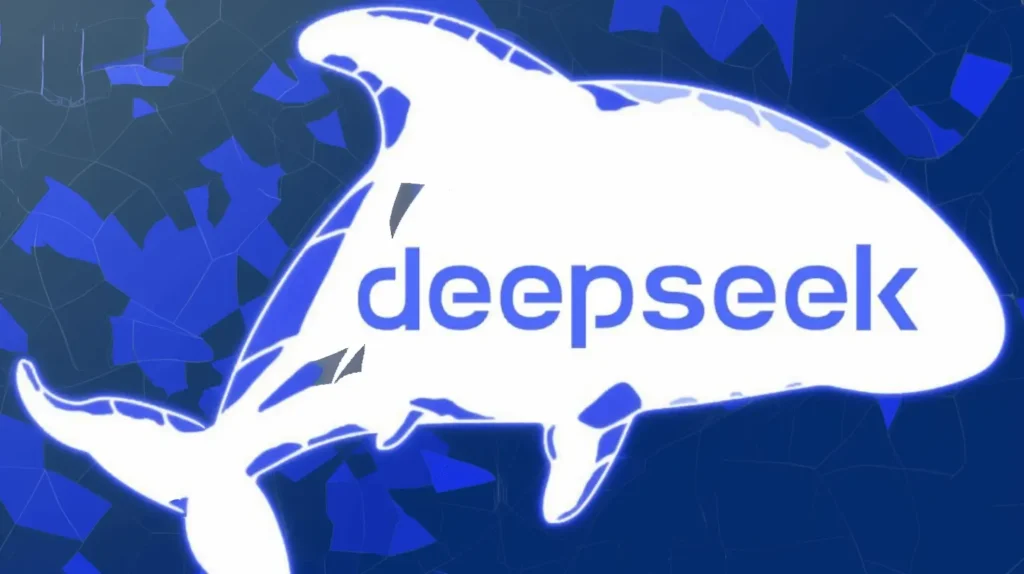
What Is DeepSeek R1?
DeepSeek R1 is an advanced AI model designed for natural language processing (NLP) tasks such as text generation, summarization, and question-answering. Built on a transformer-based architecture, it offers powerful language understanding and generation capabilities. Being open-source, DeepSeek R1 allows for fine-tuning and customization, making it a flexible solution for developers.
What Is CometAPI?
The CometAPI is a utility or interface designed to simplify the process of interacting with the DeepSeek API. Instead of manually configuring HTTP requests or dealing with multiple libraries, this tool abstracts away much of the complexity, offering a straightforward and user-friendly way to access DeepSeek’s functionality.
Key features of the one-stop access tool include:
- Unified Interface: One simple command or script to initiate and manage API calls.
- API Key Management: Handles authentication securely, so users don’t need to manually deal with keys or tokens.
- Local Access: Facilitates running the model on your local machine or a self-hosted server.
Setting Up DeepSeek R1 with CometAPI
Step 1. Prerequisites
Before installing DeepSeek R1 and CometAPI, ensure that your system meets the following requirements:
- Operating System: Windows, macOS, or Linux
- Hardware: At least 16GB RAM (32GB+ recommended for optimal performance)
- GPU (Optional): A dedicated NVIDIA GPU with CUDA support for acceleration
- Python: Version 3.8 or later
Step 2. Installing Dependencies
To interact with the DeepSeek API directly, you need to install the necessary libraries. The most common libraries for API interactions in Python are requests or an SDK provided by DeepSeek (if available).
First, install requests to make HTTP requests to the API (if not using an SDK):
pip install requestsStep 3.Set Up DeepSeek R1 Locally(Using a Preconfigured API)
If you’re leveraging a cloud-hosted or internal DeepSeek API, all you need is the API URL and authentication credentials (API key or token). The API documentation will provide the specifics to help you quick start.
How to call DeepSeek R1 API from CometAPI
- 1.Log in to cometapi.com. If you are not our user yet, please register first
- 2.Get the access credential API key of the interface. Click “Add Token” at the API token in the personal center, get the token key: sk-xxxxx and submit.
- 3. Get the url of this site: https://api.cometapi.com/
- 4. Select the DeepSeek R1 endpoint to send the API request and set the request body. The request method and request body are obtained from our website API doc. Our website also provides Apifox test for your convenience.
- 5. Process the API response to get the generated answer. After sending the API request, you will receive a JSON object containing the generated completion.
More details refer to DeepSeek R1 API.
Step 4: Access the DeepSeek R1 API
You’ll now interact with the DeepSeek R1 API by sending requests to the local or remote server you set up.
Basic Usage with Python requests:
1.Define the API Endpoint and Parameters:
Replace localhost with the CometAPI API URL.(Example endpoint: http://localhost:8000/v1/generate.)
Different clients may need to try the following addresses:
- https://api.cometapi.com
- https://api.cometapi.com/v1
- https://api.cometapi.com/v1/chat/completions
2.Prepare the Request: For a basic text generation request, you’ll send a prompt to the API and receive a response.
Here’s a simple Python script to interact with the API:
import requests
# Replace with your API endpoint
api_url = "http://localhost:8000/v1/generate" # Local or cloud-hosted endpoint
# Replace with your actual API key (if needed)
headers = {
"Authorization": "Bearer YOUR_API_KEY",
"Content-Type": "application/json"
}
# Define the request payload
payload = {
"model": "deepseek-r1",
"prompt": "Hello, what is the weather like today?",
"max_tokens": 100,
"temperature": 0.7
}
# Send the POST request to the API
response = requests.post(api_url, json=payload, headers=headers)
# Handle the response
if response.status_code == 200:
print("Response:", response.json())
else:
print(f"Error {response.status_code}: {response.text}")
Explanation of Request Parameters:
model: The model name, which would bedeepseek-r1in this case.prompt: The text or question you’re sending to the model for a response.max_tokens: The maximum length of the response.temperature: Controls the creativity of the model’s response (higher values mean more randomness).- Authentication: API key, include it in the request headers.
Step 5: Handling the Response
The response from the API will usually contain the model’s generated output. You can print or process this data based on your application needs. In the previous example, the output will be printed directly. Here’s an example response format:
{
"generated_text": "The weather today is sunny with a slight chance of rain in the afternoon."
}
You can parse this output and use it accordingly in your application.
Step 6: Optimizing and Troubleshooting
1. Optimize Performance
If you’re running DeepSeek R1 locally with a GPU, ensure that you’re using hardware acceleration. For cloud-hosted setups, check whether the provider supports GPU acceleration or high-performance configurations.
If you’re running into memory issues, consider adjusting the max_tokens parameter or reducing the batch size of requests.
2. Troubleshooting
- Error 500/503: These errors typically indicate a problem on the server-side (e.g., your local server is down or the model is not loaded correctly).
- Timeouts: Ensure your local machine has enough resources (CPU, GPU, RAM) to handle the DeepSeek R1 model. Consider using smaller models or adjusting request parameters.
Conclusion
Running DeepSeek R1 locally with Ollama is a powerful way to leverage AI while maintaining full control over data privacy and system performance. By following the steps outlined in this guide, you can install, configure, and optimize DeepSeek R1 to suit your specific needs. Whether you’re a developer, researcher, or AI enthusiast, this setup provides a reliable foundation for exploring and deploying advanced language models locally.
